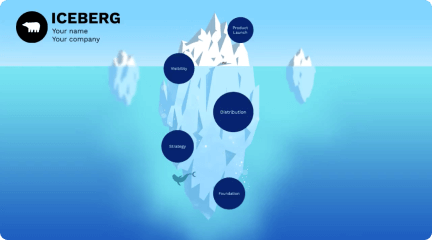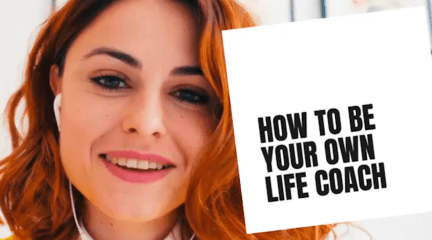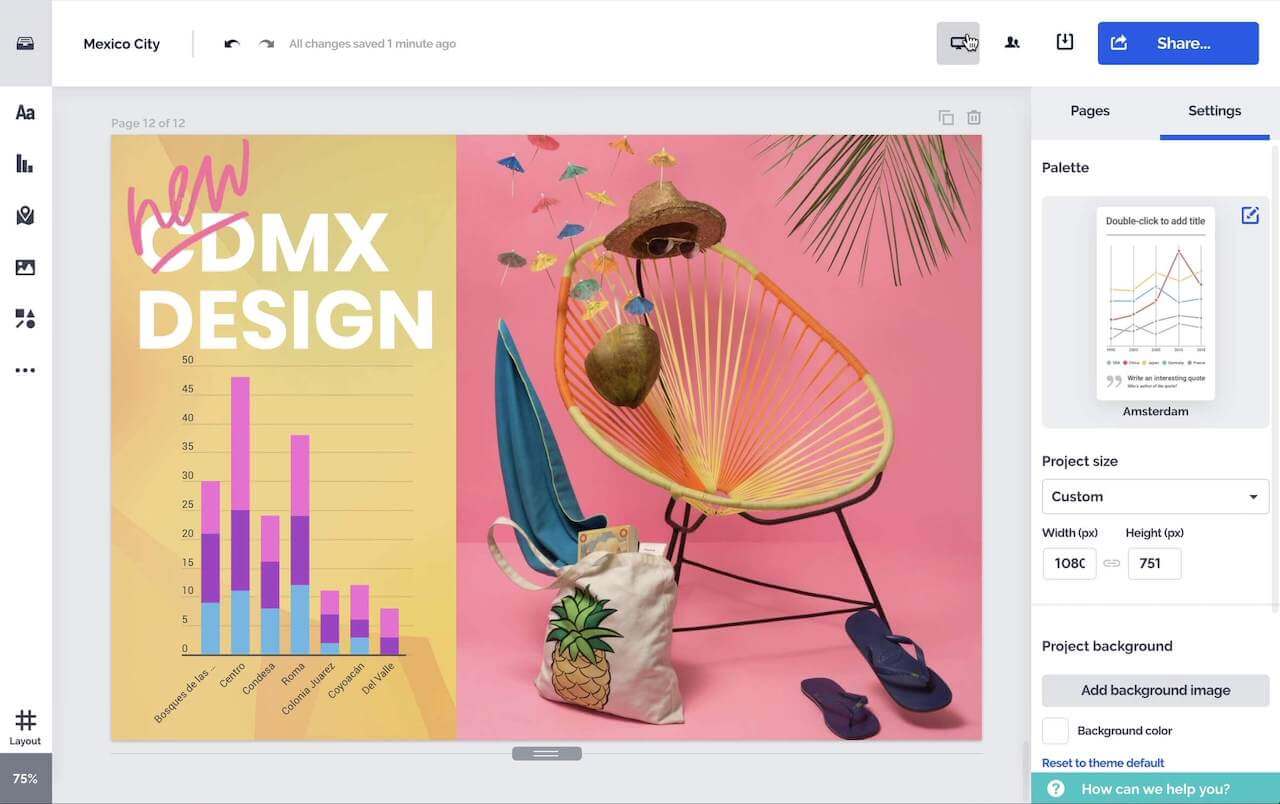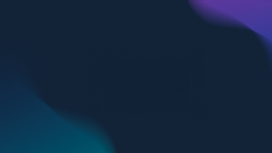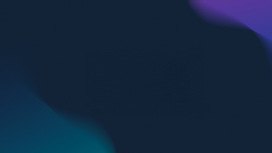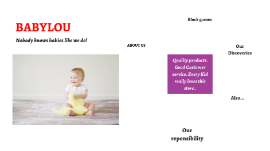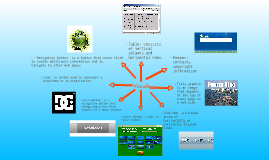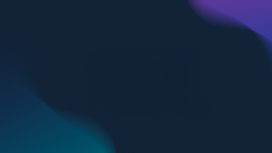Creating a Cohesive PowerPoint Template
Transcript: Creating a Cohesive PowerPoint Template A Guide to Designing for Professional Impact Mastering Color Schemes for Effective Presentations General Theme & Style Primary Color Definition Secondary Color Selection The primary color is a foundational hue that reflects the brand's identity. It should be visually striking and consistent across all slides to create brand recognition while maintaining audience engagement. Secondary colors complement the primary hue, providing visual interest and enhancing the overall design. They should harmonize with the primary color while offering contrast to emphasize key points. Neutral Backgrounds for Readability Accent Color Usage Modern and Professional Design Neutral backgrounds such as soft gray, white, or dark blue enhance readability and focus attention on the content. They create a balanced canvas that allows primary and secondary colors to stand out without visual clutter. Accent colors are used strategically for highlights, icons, or key elements within slides. Selecting the right accent color can draw attention effectively without overwhelming the primary or secondary hues. A modern PowerPoint design reflects current trends in aesthetics and functionality. It includes sleek lines, minimalistic features, and intentional use of whitespace to create a polished, professional look that attracts and retains audience attention. Clean Typography and Spacing Effective typography includes choosing readable fonts and maintaining hierarchical spacing. Clean typography minimizes distractions, while proper spacing improves legibility, reinforcing the overall professionalism of the presentation. Visually Cohesive Layouts Consistency is crucial in a professionally designed PowerPoint. Cohesive layouts utilize a unified color palette and similar formatting styles to ensure all slides are visually connected, enhancing comprehension and engagement among viewers. Building Effective Slide Structures Content Slides Layouts Title Slide Design Content slides incorporate varied layouts such as text with images, bullet points, and data visuals. This diversity keeps the presentation dynamic and allows for clear communication of key points and statistics. The title slide features a bold main title and a subtitle, offering visual interest with a gradient or soft texture background. It should include an optional placeholder for a logo, establishing brand identity right from the start. Agenda/Table of Contents Slide Quote/Testimonial Slide Closing Slide Structure Utilize a clean layout for the agenda or table of contents, presented as a numbered list or visual timeline. This slide sets audience expectations and guides them through the presentation flow. Quotes or testimonials should be elegantly designed, using a highlight color for the quoted text to draw attention. This slide emphasizes credibility and can significantly impact audience perception. The closing slide presents a 'Thank You' message alongside essential contact details or a clear call-to-action. This final slide aims to leave a lasting impression and encourages further engagement from the audience. Section Header Slides Team/Profile Slide Typography & Visual Elements The team/profile slide features circular image placeholders alongside names and roles, promoting personal connection. This slide builds rapport and enhances the audience's understanding of who is presenting. Section header slides provide a minimalist design, featuring section titles with subtle color accents. These slides signal transitions between main topics, maintaining audience focus and facilitating comprehension. Heading Font Choices Body Text Readability Select bold, sans-serif fonts like Calibri or Arial for headings to ensure clarity and impact. A consistent font choice reinforces brand identity and promotes visual unity across slides. Body text should utilize light or regular weight font styles for easy reading. Optimal contrast between text color and background ensures legibility, facilitating audience comprehension. Font Size Hierarchy Icon Design and Usage Establish a clear font size hierarchy to guide the viewer's attention. Suggested sizes include 36–44pt for titles, 24–28pt for subheadings, and 18–22pt for body text, promoting organized content flow. Utilize minimalist outline icons that align with the color scheme to complement textual content. Icons enhance understanding while adding visual interest without overwhelming the audience. Shapes and Lines Integration Incorporate geometric shapes and thin lines to create structure and visual flow. Using accent colors for shapes and dividers can effectively emphasize key points while maintaining consistency.